Minimum Basic and Premium Remote Learning PC Requirements
Contents
- Buying Computer Hardware
- Protecting Your Scholarly Work
- Installing Software
- Making Your Network
- Getting Help
Buying Computer Hardware
College of Information students benefit the most by using a PC running Windows 10.
If your future plans include data science or analytics, you should strongly consider getting the minimum premium computer.
|
Item |
Minimum Basic Computer |
Minimum Premium Computer |
|
Degree Programs |
Linguistics Learning Technologies Information Science Library Science |
Information Science MS Data Science MS
|
|
Processor |
Intel i3, 2GHz |
Intel i5, 2GHz |
|
Memory |
8GB |
16GB |
|
Storage |
50GB SSD or NVMe
|
50GB SSD or NVMe
Additional 250GB internal or external data storage. |
|
Display |
1280x768 resolution |
1280x768 resolution |
|
Wired Headset (with mic) |
Dell UC350 or similar |
Dell UC350 or similar |
|
Wired Web camera |
UNT students can get discounts from the following vendors: Dell UNT Store for Education, HP Education Sales, and Lenovo.
While buying a computer remains expensive, you may find it costlier to lose a semester of work—so spend the right amount of time setting up your computer to protect your scholarly work!
Protecting Your Scholarly Work
Information happens when data conveys meaning.
Your success, as a student and as a future scholar or employee, relies on you protecting information:
- Confidentiality: Only allow people access to the computer, software, and data on an as-needed basis. Cf. Principle of Least Privilege.
- Integrity: Protect data from corruption and loss.
- Access: Ensure only the people who need access, can access the information (e.g., via login ID or your home’s network configuration).
From our experiences working with students, the following should provide you the most benefit.
Assuming you use a Windows computer:
- Limit unnecessary physical access, which limits damage/theft/compromise risk.
- Ensure each person who uses the computer uses a separate login ID. This prevents accidental damage/compromise and web site access cross contamination.
- Use a password-protected screen saver and/or WindowsKey+L to limit the risk of someone else damaging or compromising your information.
- Encrypt data storage with a backed-up "key" so, if stolen/compromised, your information remains safe.
- Back-up and/or synchronize local data so that, if your data became corrupted, you can retrieve a previous version. UNT provides each student with Microsoft’s One Drive, which provides 1TB of storage (combined email and file storage) and protects your information in transit and at rest.
- Make your life easier and more secure by using a password manager, like the commercial Last Pass or free KeePass Password Safe. Password managers enable you to create/maintain strong passwords for each of your services—without having to memorize all of them.
With a well-managed computer set up, you can now put it to good use by installing software, most of which UNT provides in support of your coursework.
Installing Software
Almost every student needs the following software, much of which requires an activated UNT EUID (or your first.last@unt.edu email address shown at that site) to download and/or use.
- Install the UNT-provided antivirus software to protect your computer software and information from most threats.
- Use UNT-funded, web-based Office 365 and/or download/install a local version as well (Windows upgrades available from that site as well):
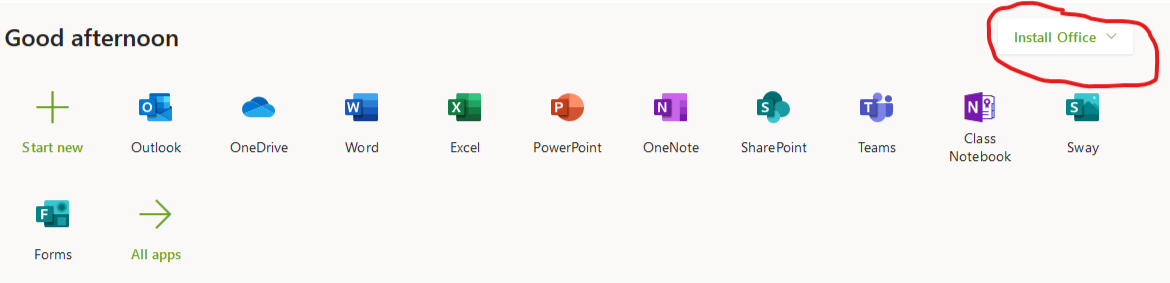
- Use UNT-funded Zoom for remote teaching, seminars, colloquia, symposia, conferences, etc.
- Use UNT-funded Horizon for CAS Streaming Desktop, UIT Virtual Lab, and other remote software use solutions.
- Use Microsoft Remote Desktop or respective app (other solutions include a Mac App and Tight VNC) to access the CAS Computer Labs remotely.
- Use VPN software to use systems, services, and software that vendors restrict to UNT network only. E.g., to access some journals in the UNT Library’s Digita Collections, you must either use a computer on campus or connect to the campus network via the VPN software
- Some instructors require you to use the Respondus Lockdown Browser to take quizzes/tests on-line. Note: You run the Respondus Lockdown Browser separately from your normal web browser (Chrome, Safari, Firefox, etc.).
- Free versions of software for Information Science MS and Data Science MS programs:
- Additional software as needed by your major
The above should provide the basics, but your instructor may ask you to use other UNT software and/or recommend you install software from third parties.
Most College of Information courses provide on-line components, so a good network connection remains vital to your success.
Making Your Network
For remote learning, you need good network speeds and a reliable (consistent) Internet connection:
- Buy service from an Internet Service Provider (ISP) that consistently (reliably) provides at least 10Mbps of service.
- By default, deny everyone access to your network except the express people who need access. This keeps your speed faster and safeguards your scholarly work.
- Use Google Fiber Internet Speed Test or similar service to verify your ISP provides at least 10Mbps of service.
If ISP speeds appear slower than expected or you want to improve Internet speeds, try the following:
- If you share Internet service connection with others, ask them to suspend their Internet use (e.g., games, video streaming, music streaming, etc.).
- If wireless, move closer to the wireless access point.
- If wireless, try using a ethernet cable instead.
- Report problems to your ISP—you pay them to troubleshoot issues from your connection to their service, and from their service to other providers between them and UNT.
Getting Help
For help with course content, contact your instructor.
If your connection and/or computer do not seem up to the given task, try using a campus computer lab or the CoI-specific computers labs on the first and second floors of Discovery Park.
For general login or system access issues, contact the UIT Helpdesk.
